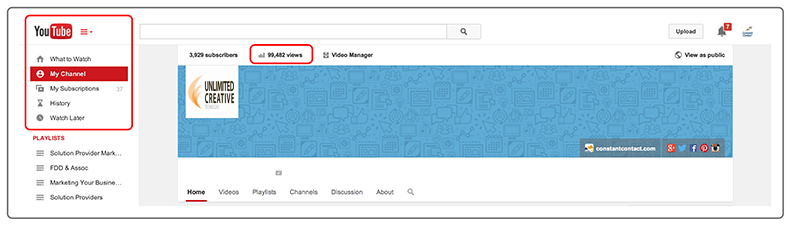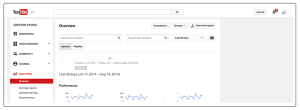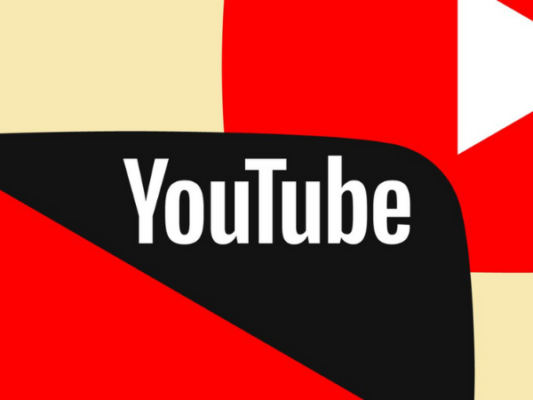
You’ve started using YouTube to upload and share videos for your business or organization.
Now you’re wondering who is actually watching your videos and how they can get more views and better engagement.
That’s where using YouTube Analytics comes in.
Building a bustling YouTube channel requires you to understand who your audience is and how they’re engaging with your videos.
Luckily, YouTube Analytics can tell you a lot about who your audience is, what they like, and what kind of content you should be creating to be successful.
To help you make the most of this valuable tool, I’ve put together a step-by-step overview of YouTube Analytics, the different insights it provides, and how you can use the information available in your reports to improve your results!
To get started, sign in to your Google account and navigate to your YouTube channel page.
At the top of your channel page, you will see subscribers, views and a link called Video Manager.
Click views to go directly to your channel’s analytics.
You are now looking at the Overview of your analytics. The default setting gives you data for the past 28 days, but you can change that to any period of time that you wish to retrieve analytics from.
This page gives you key information on performance and engagement in a concise and easy-to-read format. For a quick snapshot of your channel’s performance, Overview is the best place to go.
Every category on the Overview page has its own dedicated page with a more expansive breakdown. In the margin on the left hand side of this page you will find tabs for each aspect of the analytics YouTube provides.
Let’s take a closer look at each of these reports and how they can be used to your advantage:
Views
The Views Report provides insight into the overall performance of your YouTube channel, and can also be used to dive deeper into the performance of individual videos.
Using the search function at the top of the page, you can search for videos by name or location. You can also click on the calendar icon to choose a date range to analyze.
Within the Views Report you will see:
Views: See how many people have watched your video and more specifically how many have clicked a link that began playing your video. Whether a person only watches one second of your video before turning it off, or watches the entire video, both count as a view.
Estimated minutes watched: YouTube adds up the time that people have spent watching the videos you have shared. This simply shows how many minutes of your videos have collectively been watched on your channel.
Average view duration: See if people are watching your video all the way to the end or cutting before your video is finished. This is a great tool for determining the ideal length for videos you decide to create in the future.
Tip: Getting lots of views is great for branding and advertising, but that shouldn’t be the main measure by which you judge whether or not your video was successful. High engagement, good view duration, and growing subscription to your channel can be more rewarding than views. Quality viewers are more important than quantity.
Demographics
Beyond views, YouTube also provides insight into the demographic breakdown of your audience.
The two insights currently available under Demographics are: gender and location.
Tip: For a small business that’s focused on a local clientele, YouTube’s geographic insights can provide a helpful look into whether or not your videos are reaching the right people. While it’s great to have a ton of views, you also want to make sure that you’re reaching a relevant audience for your business.
Playback locations
One of the great things about YouTube is that when you create a video that is fun, entertaining, or both — your videos can be shared in a number of different ways. One of the ways that people can share your videos is to embed them on their own website or blog.
The Playback locations report shows the sites your videos are being viewed on. This page also gives estimated minutes watched and average view duration, but this time broken down by location. This is a great way to see if people are embedding your videos on their sites or blogs and what those sites are.
Traffic sources
YouTube makes it easy to see how people are finding your videos.
Types of traffic sources include YouTube search, YouTube suggested videos (found within YouTube by clicking a thumbnail), YouTube channel page, and YouTube playlist. There are also categories for videos that are featured by YouTube on their masthead or by a guide feature YouTube generates based on what channels users follow.
Tip: One of the best ways to get more views on YouTube is to share your videos across your different communication channels — like email and social media. As you start to grow your channel and promote your videos, you can use this report to identify your most valuable sources of traffic.
Devices
This report lets you know what devices and operating systems people are watching your videos on. Computer, Mobile phone, Tablet, and Game console all have their own breakdown for you to get deeper into this data.
Tip: The vast majority of people watch YouTube videos on a computer. For this reason we suggest putting your videos into playlists. When viewing a video that is in a playlist on a computer, the layout changes to highlight the other videos in that sequence and will play the next video in that playlist, keeping the viewer watching your videos uninterrupted.
Audience retention
See how much of your video is being watched and, on average, when people are turning it off.
Tip: We recommend making videos between 30-90 seconds in length. It doesn’t sound like much time to get a lot of information out, but it’s an eternity on YouTube. Most people will watch your 30 second video all the way through, whereas very few people will watch your seven minute opus. The bottom line: shorter videos are more engaging than longer videos.